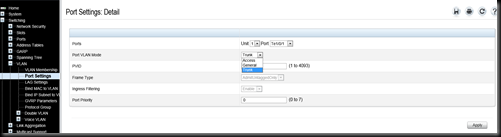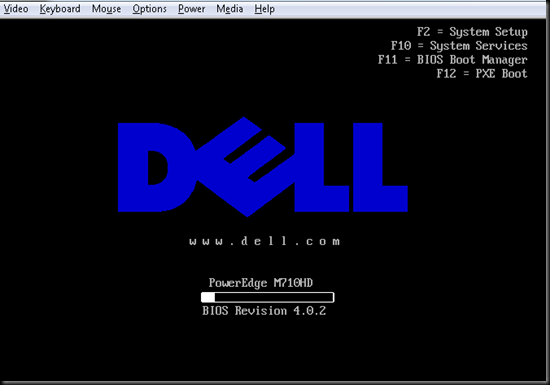When using ESX on a server it is good to have a lot of network cards, especially if using vCD (vCloud) . This is a follow up to my previous post about dividing a single Dell NIC into multiple nics (partitioning) http://bsmith9999.blogspot.com/2012/01/divide-single-network-into-multiple.html.
Before you begin, you need to design your setup, for my example I want 9 VLAN’s.
1010 – mgmt (the vCenter & vCM & vCell, etc…)
1020 – guests (external facing)
1030 – vMotion
1040 – NFS (not using FC)
4010 – vcdni1
4020 – vcdni2
4030 – vcdni3
4040 – vcdni4
4050 – vcdni5
Step 1 Login and look around.
Login to Dell OpenManage, Open Switching/VLAN/ choose “VLAN Membership”. Out of the box you will only see the default VLAN 1. Assuming you are using multiple chassis with clusters that will span these chassis like I am, you will need Tagging to flow through your core switches into these. On this default VLAN, you will see the “Lags” at the bottom left hand side, the Current is set to “F” which is forbidden, meaning this default VLAN will not pass through the trunk into the core switch and cross chassis, for the default VLAN 1, this is good, for the other VLANs, we will change it.
Step 2, Add VLAN’s.
Under “VLAN Membership”, click “Add” near the top, type in your VLAN ID and name, then click Apply. Repeat step to create all of your VLAN’s.
Step 3, Change VLAN Lag type to Tagged.
Click on Detail after you have created your VLANs. Choose your VLAN under “Show VLAN”, Under Lags, change the “Static” box from “F” to “T” by clicking it a couple times. Then click apply, repeat for all new VLAN’s you’ve created that you want to have flow through your core network.
Step 4, Change VLAN Port Settings to “Trunk”
**Warning** before you do this, you must have iDRAC console access to your blade or you may lose connectivity to it****
Click on “Port Settings” which is just below “VLAN Membership”. You will now see the port Detail page. For each Port Te1/0/1 through Te1/0/16 change the Port VLAN Mode from Access to Trunk, then Click Apply. This will allow the blades to pass multiple VLAN networks to and from themselves. Repeat this step 16 times.
Step 5, Modify ESXi to accommodate the new VLANs
Open a iDRAC session to your blade(s). F2 to Login, Choose “Configure Management Network”, Choose “VLAN (optional)”, then type in your VLAN ID
Hit Enter, then ESC. It will ask if you want to Apply changes and restart mangement network? Say (Y)es.
NOTE ***In the dell Switch UI, make SURE to click the little floppy disk picture in the upper right to Save your work when your done or you’ll get to repeat it after your next power outage like I did***
You should be done, repeat these steps to get all your blades online and using VLAN’s.