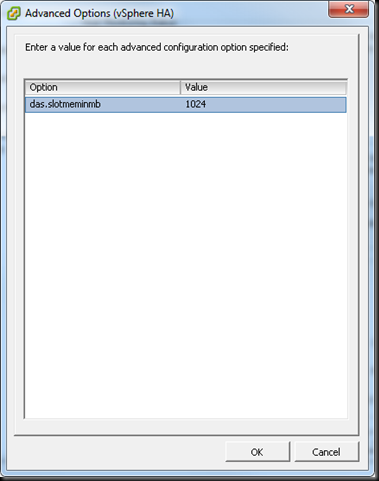SRE, VMware Virtualization, vSphere, vCD, ESX, Configuration Management, Microsoft AD, Security, Networking, and about anything else..
Monday, February 27, 2012
Wednesday, February 22, 2012
VMware HA policy restricting VM deployment well before ESXi Hosts have reached capacity.
This can happen due to the default mechanic for slot size calculation in VMware HA. The default slot size is calculated based on the size of your largest VM in the cluster, and in this example I’m talking about memory because that is generally the first HA bottleneck, not CPU. If your like me and you have a single large 8GB VM and a bunch of small 256MB VM’s, your cluster admission policy will stop deployments even when ESX host memory usage is below 50%. To increase your slot size, which you can see here:
You can see the Slot size is 8332 MB, I’d prefer it was down around 1024 to be closer to reality.
To make the change, go into the Advanced Options of HA
And set das.slotmeminmb to a value of 1024
Now when you go back and look at the current slot allocation “Advanced Runtime Info” you see that you have gone from 112 slots to 966
HA should again work as expected, but you should know that even though this will allow you to essentially overcommit your HA settings and HA working properly for your large VM in a disaster is no longer guaranteed due to the custom settings.
Here is the text from the vSphere Availability Guide
Slot Size Calculation is comprised of two components, CPU and memory.
VMware HA calculates the CPU component by obtaining the CPU reservation of each powered-on virtual machine and selecting the largest value. If you have not specified a CPU reservation for a virtual machine, it is assigned a default value of 256 MHz. You can change this value by using the das.vmcpuminmhz advanced attribute.)
VMware HA calculates the memory component by obtaining the memory reservation, plus memory overhead, of each powered-on virtual machine and selecting the largest value. There is no default value for the memory reservation.
If your cluster contains any virtual machines that have much larger reservations than the others, they will distort slot size calculation. To avoid this, you can specify an upper bound for the CPU or memory component of the slot size by using the das.slotcpuinmhz or das.slotmeminmb advanced attributes, respectively.